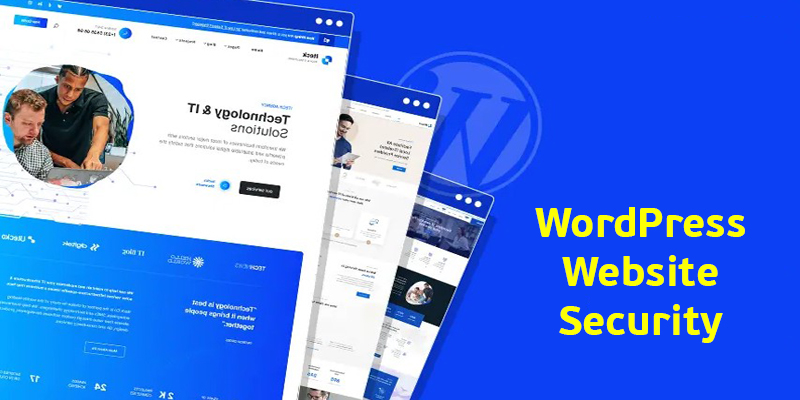
WordPress is fantastic for building websites, but its popularity makes it a target for attackers. Secure WordPress site is of paramount importance for every website owner. Whether you’re a seasoned developer or a non-technical user, safeguarding your WordPress site is crucial.
Here’s a guide to fortify your WordPress site. I’ll cover essential actions like strong passwords, security plugins, and keeping your software updated.
By following these steps, you’ll significantly reduce the risk of malware, data breaches, and other security threats. Let’s get your WordPress site on lockdown!
Why You Need to Secure Your Website?
Website security is vital for anyone with an online presence. It involves safeguarding your site and its infrastructure from malicious attacks that can compromise content, data, and user privacy. Here are 5 compelling reasons why website security matters:
- Customer Protection: Hacked websites can be used to redirect traffic and infect visitors with malware. Without proper security, hackers may exploit your site to target potential customers and visitors, jeopardizing their safety.
- Rising Threats: Vulnerabilities are increasing rapidly, with a 150% growth in reported vulnerabilities in 2021 compared to the previous year. Non-secure usernames and passwords provide attackers more chances of success.
- Business Reputation: A compromised website can lose up to 98% of its traffic. Being blocklisted due to security issues harms your reputation and revenue.
- Data Protection: Website security ensures the confidentiality of personal data and user privacy. Protecting sensitive information is crucial for compliance and trust.
- Financial Impact: Neglecting security can lead to data breaches, site crashes, and financial losses. Investing in protection is essential to avoid these risks.
In summary, securing your website is not just a good practice—it’s a necessity in today’s digital landscape. Take proactive steps to protect your site and maintain a safe online environment for your users.
Tips on securing WordPress websites against common threats
1. Keep WordPress Updated
Regular updates are crucial for security, as WordPress frequently releases patches for vulnerabilities. Ensure your WordPress core, themes, and plugins are always up to date. Enable automatic updates if possible, or manually check and apply updates regularly to safeguard your site.
Keeping everything current minimizes the risk of exploitation by hackers and ensures your website remains secure and stable.
Steps to Update WordPress:
- Log in to your WordPress dashboard.
- Go to Dashboard > Updates.
- If there is an update available, click on “Update Now.”
- Ensure that your themes and plugins are also updated from the respective sections.
2. Use Strong Passwords and Change Them Regularly
One of the most common ways hackers gain access to WordPress sites is through weak passwords. To protect your site, use complex passwords that include a mix of upper and lower case letters, numbers, and special characters.
Regularly update your passwords to reduce the risk of unauthorized access. Additionally, avoid using the same password across multiple sites to prevent a breach in one site from compromising others.
Utilizing a password manager can help you generate and store secure, unique passwords for all your accounts, enhancing your overall security posture.
Tips for Strong Passwords:
- Use a combination of upper and lower case letters.
- Include numbers and special characters.
- Avoid using easily guessable information like birthdays or common words.
3. Enable Two-Factor Authentication (2FA)
Enhancing your WordPress site security with Two-Factor Authentication (2FA) adds an extra layer of protection. This method requires users to verify their identity through a second step, typically a code sent to their mobile device, in addition to entering their password.
By implementing 2FA, you significantly reduce the risk of unauthorized access, even if your password is compromised. To enable 2FA, use plugins like Google Authenticator or Two Factor Authentication.
These plugins are easy to configure and provide robust security, ensuring that only authorized users can access your WordPress site.
How to Enable 2FA:
- Install a 2FA plugin such as “Google Authenticator” or “Two Factor Authentication.”
- Follow the plugin’s setup instructions to configure 2FA for your login.
4. Limit Login Attempts
To safeguard your WordPress site from brute force attacks, it’s essential to limit the number of login attempts. By restricting the number of times a single IP address can try to log in, you can significantly reduce the risk of unauthorized access.
Use security plugins like Login LockDown or Limit Login Attempts Reloaded to set these restrictions. These plugins allow you to configure the number of allowable attempts and the lockout duration, providing an effective defense against automated hacking attempts.
Regularly monitor your site’s login activity to stay vigilant and respond to potential threats promptly.
Recommended Plugins:
- Login LockDown
- Limit Login Attempts Reloaded
5. Change the Default “admin” Username
The default “admin” username is a common target for hackers, making your site more vulnerable to attacks. To enhance your WordPress site security, change this default username to something unique and less predictable.
This simple step makes it significantly harder for attackers to guess your login credentials. To do this, create a new user with administrative privileges, log out, and log in with the new account. Then, delete the old “admin” user.
By using a unique username, you add an extra layer of protection to your site’s login process, reducing the risk of unauthorized access.
How to Change the Username:
- Create a new user with administrator privileges and a unique username.
- Log out and log in with the new user.
- Delete the old “admin” user.
6. Install Security Plugins
For an extra layer of defense, consider security plugins. These go beyond core WordPress protection, offering features like malware scans to identify and remove hidden threats. Firewalls filter incoming traffic, blocking suspicious activity before it reaches your site.
Real-time monitoring keeps an eye on your site 24/7, notifying you of potential issues. With these tools in your arsenal, you’ll significantly boost your WordPress security.
Popular security plugins include:
- Wordfence Security
- Sucuri Security
- iThemes Security
7. Use SSL Certificates
Shield your website’s data with an SSL certificate. This creates a secure tunnel, encrypting all information flowing between your site and visitors. This is especially important for logins, payments, or any area where users submit sensitive data.
An SSL certificate ensures this information remains confidential and builds trust with your visitors, letting them know their data is protected.
How to Implement SSL:
- Purchase an SSL certificate from your hosting provider or a third-party vendor.
- Install the certificate on your server.
- Change your WordPress URL to HTTPS in the Settings > General section.
8. Backup Your Site Regularly
Don’t underestimate the power of backups! Regularly backing up your WordPress site creates a safety net in case of attacks or accidental data loss. Fortunately, you can leverage backup plugins to automate this process.
These plugins create copies of your website’s files and database at designated intervals, allowing you to restore your site to a previous, healthy state if needed.
Recommended Backup Plugins:
- UpdraftPlus
- BackupBuddy
- VaultPress
9. Secure Your wp-config.php File
The wp-config.php file holds the keys to your WordPress kingdom, containing sensitive information like database credentials. Safeguard this file! There are several methods to achieve this, including restricting access with a .htaccess file, changing its default location within your directory structure, or adjusting file permissions.
By taking these steps, you’ll make it significantly harder for attackers to gain access to your critical site data.
Steps to Secure wp-config.php:
- Move the file to a higher directory than the root.
- Add the following code to your .htaccess file to prevent access:
<files wp-config.php>
order allow,deny
deny from all
</files>
10. Disable File Editing
While convenient, the built-in file editor in WordPress can be a security risk. Hackers might exploit it to inject malicious code. To minimize this vulnerability, consider disabling file editing from the dashboard.
This might require some adjustments to your workflow, but the security benefits outweigh the inconvenience. If editing themes or plugins becomes necessary, you can always use a secure FTP client to make changes directly on the server.
How to Disable File Editing:
- Add the following line to your wp-config.php file:
define('DISALLOW_FILE_EDIT', true);
11. Set Correct File Permissions
Not all files on your WordPress site are created equal, and their permission levels reflect that. Improper settings can leave vulnerabilities. For optimal security, establish strong file permissions.
This might sound complex, but it usually involves granting read access to most files, write access to essential directories for WordPress to function, and stricter permissions for sensitive files like wp-config.php. By following these guidelines, you’ll create a layered defense against unauthorized access.
Recommended Permissions:
- Directories: 755
- Files: 644
- wp-config.php: 600
12. Use a Secure Hosting Provider
Your web host plays a vital role in your WordPress site’s security. Opt for a reputable provider with a strong security focus. Look for features like automated backups to ensure a safety net in case of emergencies. Malware scanning can help identify and eliminate threats before they cause damage.
Additionally, a built-in firewall can act as a frontline defense, filtering out suspicious traffic before it reaches your site. By choosing a secure hosting environment, you’ll gain valuable peace of mind knowing your website has an extra layer of protection.
I use Hostinger and I strongly recommend it.
13. Hide Your WordPress Version
While it might seem like a minor detail, revealing your WordPress version can be a security risk. Hackers can use this information to identify known vulnerabilities associated with that specific version. To make things tougher for them, consider hiding your WordPress version number from your site’s source code.
There are various methods to achieve this, including using a security plugin or adding a code snippet to your theme’s functions.php file. By taking this step, you’ll add an extra layer of obscurity, making it more difficult for attackers to target your site.
How to Hide the Version Number:
Add the following code to your theme’s functions.php file:
remove_action('wp_head', 'wp_generator');
14. Monitor Your Site Activity
Keeping a watchful eye on your WordPress site is crucial. Security plugins can be your allies in this fight. Many offer activity logs that track user logins, plugin updates, and other actions.
Additionally, these plugins can be configured to send alerts if they detect suspicious activity, such as failed login attempts from unknown locations or unauthorized changes to your site’s settings. By staying informed about what’s happening on your site, you can react quickly to potential security threats.
Recommended Plugins:
- WP Security Audit Log
- Activity Log
15. Disable XML-RPC
XML-RPC, while offering some functionality, can be a vulnerability. It’s a potential entry point for brute-force attacks where hackers try to guess your password or DDoS (Distributed Denial-of-Service) attacks that overwhelm your site with traffic.
If you don’t rely on XML-RPC for features like remote publishing, consider disabling it for an extra layer of security. This can be done through plugins, .htaccess edits, or custom code snippets. By removing this unused functionality, you’ll eliminate a potential security risk.
How to Disable XML-RPC:
Add the following code to your .htaccess file:
<Files xmlrpc.php>
order deny,allow
deny from all
</Files>
16. Regularly Scan for Malware
Don’t let malware lurk undetected on your WordPress site! Schedule regular scans to identify and eliminate hidden threats. Security plugins can be your automated security guards, performing comprehensive scans at designated intervals.
These scans can detect malicious code injected by hackers, hidden backdoors, or other threats that could compromise your site’s security. By proactively seeking out malware, you can take action to remove it before it causes damage and keeps your WordPress website healthy and secure.
Recommended Malware Scanners:
- MalCare Security
- Wordfence
- Sucuri
Conclusion
Securing your WordPress site is an ongoing process that requires vigilance and proactive measures. By implementing these 16 essential tips, you can significantly reduce the risk of security breaches and protect your valuable data and resources.
Stay informed about the latest security threats and continuously update your security practices to keep your WordPress site safe.